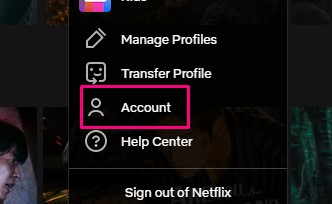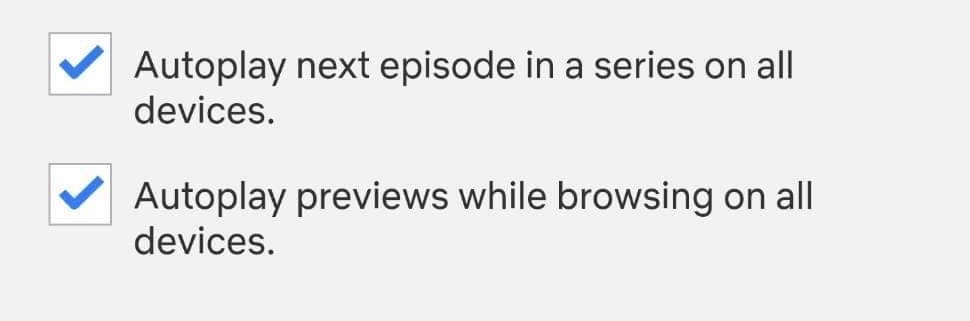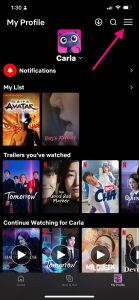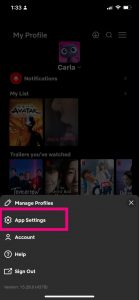How to Stop Autoplay Previews in Netflix

Autoplay is a feature on Netflix that automatically starts playing the next episode of a TV show or the next video in a series. While this feature can be convenient for binge-watchers, it also has drawbacks.
In some situations, autoplay can be a distraction and may reveal your viewing habits to others if you’re watching in a shared space. Additionally, unintended viewing and privacy concerns are also why you should stop autoplay. In this article, we’ll guide you on how you can do it.
Why You’ll Want to Turn Off Netflix’s Autoplaying Previews
Netflix’s autoplaying previews feature is designed to give viewers a taste of the content available on the platform. It’s a nice feature as you can get a glimpse of what’s coming up next. You also don’t have to do anything because, as its name suggests, it plays automatically.
However, while some people find it helpful, others find it to be an annoying and frustrating experience. There are several reasons why you might want to turn off Netflix’s autoplaying previews:
It Can Be Distracting
There are countless good shows to binge-watch on Netflix. However, its autoplaying previews feature can be distracting for a few reasons. Firstly, the constant playing of previews can distract your attention from the shows you’re trying to browse through, making it harder to find something you want to watch.
The motion and sound of the previews can also be visually and audibly distracting, especially if you’re trying to browse through titles in a quiet environment.
Additionally, the fast-paced, dramatic nature of the previews can be overwhelming, making it challenging to focus on what to watch next. It’s not uncommon for viewers to experience decision fatigue when faced with a large selection of content. The autoplaying previews feature can add to this problem by bombarding you with even more information.
It Can Be Annoying
Netflix’s autoplaying previews feature can be annoying too. The sound and motion of the previews can be intrusive and disruptive, especially if you’re trying to browse through titles in a quiet environment. This can be particularly irritating if you’re sharing a space with others or trying to watch content at night when others are sleeping.
Also, the constant auto playing of previews can become repetitive and monotonous, especially if you’ve been browsing for a while. This can make it difficult to focus on the titles you’re interested in and even be enough to make some viewers give up on browsing altogether.
Additionally, the autoplaying previews can sometimes feature content you’re not interested in, which can be frustrating if you’re trying to find something specific. For example, if you’re looking for a comedy to watch, but the previews keep showing you horror movies, it can be annoying and counterproductive.
It Can Use Up Data
There are tons of great Netflix original shows that are entertaining. However, its autoplaying preview feature can use up data because it streams video content automatically without allowing the viewer to turn it off. This means that each time a preview starts playing, it uses up a small amount of data.
While this might not be a problem for viewers with unlimited data plans, those on limited data plans may find that the autoplaying previews eat into their data allowance.
This is particularly true if you use the Netflix mobile app on your smartphones or tablets, as these devices are often connected to mobile data networks rather than Wi-Fi. When on a mobile data network, the amount of data you use is often limited, and going over your data limit can result in extra charges from your provider.
Turning off the autoplaying preview feature allows you to save on data usage and avoid additional charges or data overages. It’s an important consideration if you are trying to manage your data usage while still enjoying your favorite content on the go.
How to Turn Off Autoplaying Previews on Netflix on TV
If you’re watching Netflix from your TV, here’s a step-by-step guide on turning off autoplaying previews.
- First, launch the Netflix app on your TV.
- Navigate to your profile and select it.
- Then, scroll down and click on Account.

- Under Profile & Parental Controls, select Change (you should find it next to Playback settings.)
- After that, scroll down to the Autoplay section.
- Select Off next to Autoplay previews while browsing on all devices.

That’s it! Autoplaying previews will no longer play automatically while browsing Netflix on TV. You can always go back and enable previews by following the same steps and selecting On instead of Off.
How to Turn Off Autoplaying Previews on Netflix Mobile App
If you’re using your mobile for Netflix, note that the steps to turn off autoplaying previews are slightly different. But don’t worry; it’s easy to follow the steps below.
- Open the Netflix app on your mobile device.
- Tap the hamburger button in the top-right corner of your screen.
- Scroll down and tap on App Settings.
- Scroll down to the Autoplay section and tap Autoplay previews while browsing on all devices.
- Finally, tick the boxes to disable autoplaying previews.
That’s it! Autoplaying previews will no longer play automatically in the Netflix mobile app. The steps work whether you’re using an iPhone, iPad, Android phone, or tablet.
How to Turn Off Autoplaying Previews on Netflix App With PS5
The Netflix app on PS5 has become a popular streaming option for many people. One of the most common complaints from users is the autoplay feature, which can be distracting and annoying when you’re browsing through titles. Fortunately, you can turn off autoplaying previews on the Netflix app with PS5 with the steps below:
- Turn on your PS5 and open the Netflix app.
- Navigate to your profile, and select it.
- Select Account from the dropdown menu.
- Under Profile & Parental Controls, choose Change next to Playback settings.
- Scroll down to the Autoplay section and select Off next to Autoplay previews while browsing on all devices.